Block Explorer
The block explorer provides a user-friendly interface to view all transactions occurring on our blockchain. You can easily navigate through the explorer to see transactions happening on Senate or Pods, and inspect detailed information about specific transactions.
This guide will walk you through the key features of the block explorer, including viewing transactions, filtering by specific nodes (Senate or Pod), and exploring detailed transaction data.
The block explorer allows you to view, search, and filter blockchain transactions. You can focus on specific Senate or Pods and click on transactions for more granular details.
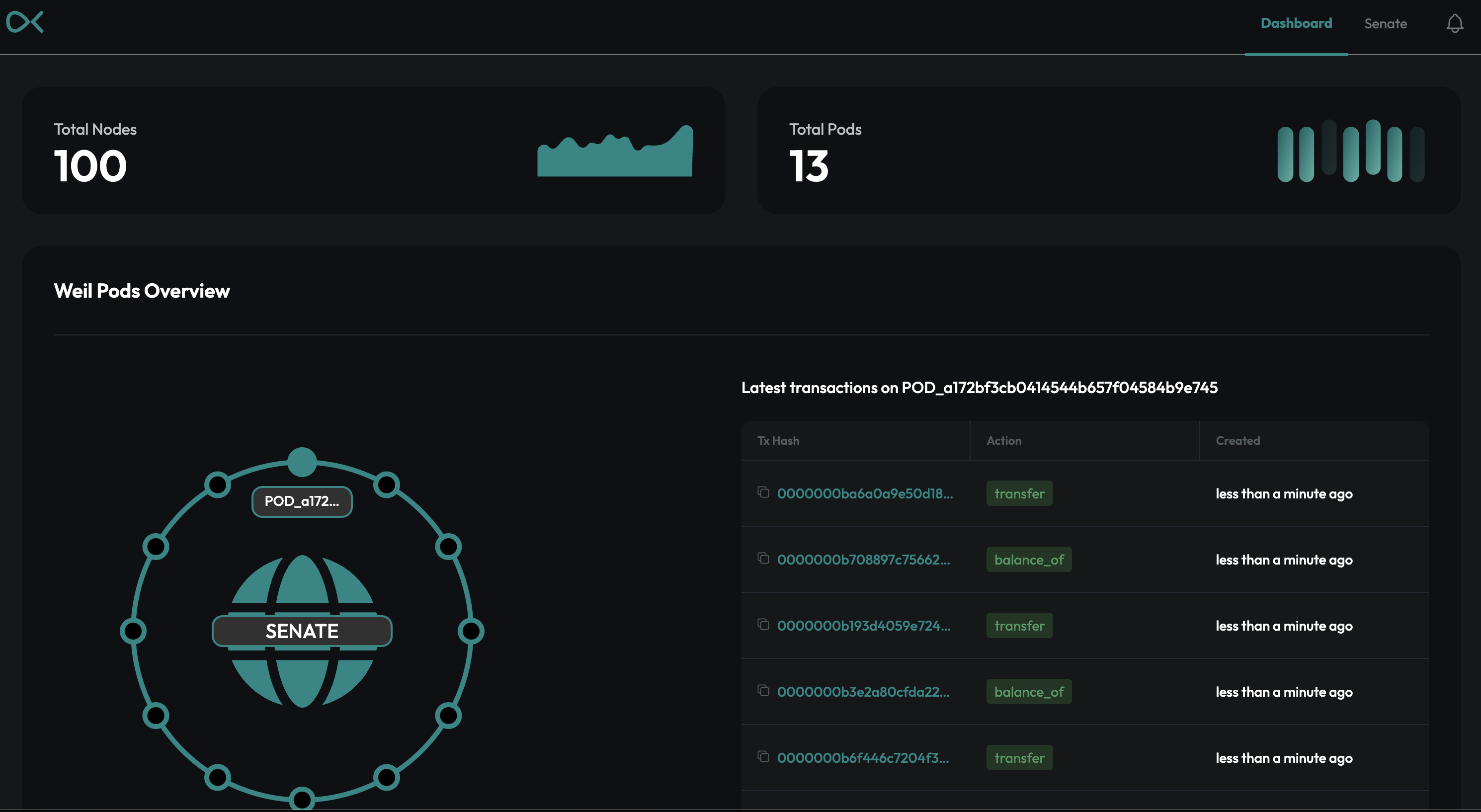
Viewing Transactions
The main interface of the block explorer displays a list of all recent transactions on the blockchain. Each transaction entry includes basic details such as:
| Field | Description | Example |
|---|---|---|
| Transaction ID | Unique identifier for the transaction on the blockchain | 0x5c2b35f29037c7c8e8f3eaa39bc9f4ad718f1b1b55dc9a999f713b8b11111111 |
| From Address | Blockchain address of the sender | 0x1234abcd5678efgh9101ijklmnopqrstu3456789 |
| To Address | Blockchain address of the recipient or target (could be another wallet or smart contract) | 0x9876zyxw4321vut0987srqponmlkji0987654321 |
| Timestamp | The time when the transaction was recorded on the blockchain | 2024-10-06 12:34:56 UTC |
| Action | Describes the type of operation being performed (e.g., Transfer, Contract Execution) | Transfer |
| Amount | The quantity of assets being transferred or involved in the transaction | 1000 |
You can scroll through this list to see a chronological history of blockchain activities.
Each transaction entry is clickable, allowing you to view more detailed information about that specific transaction.
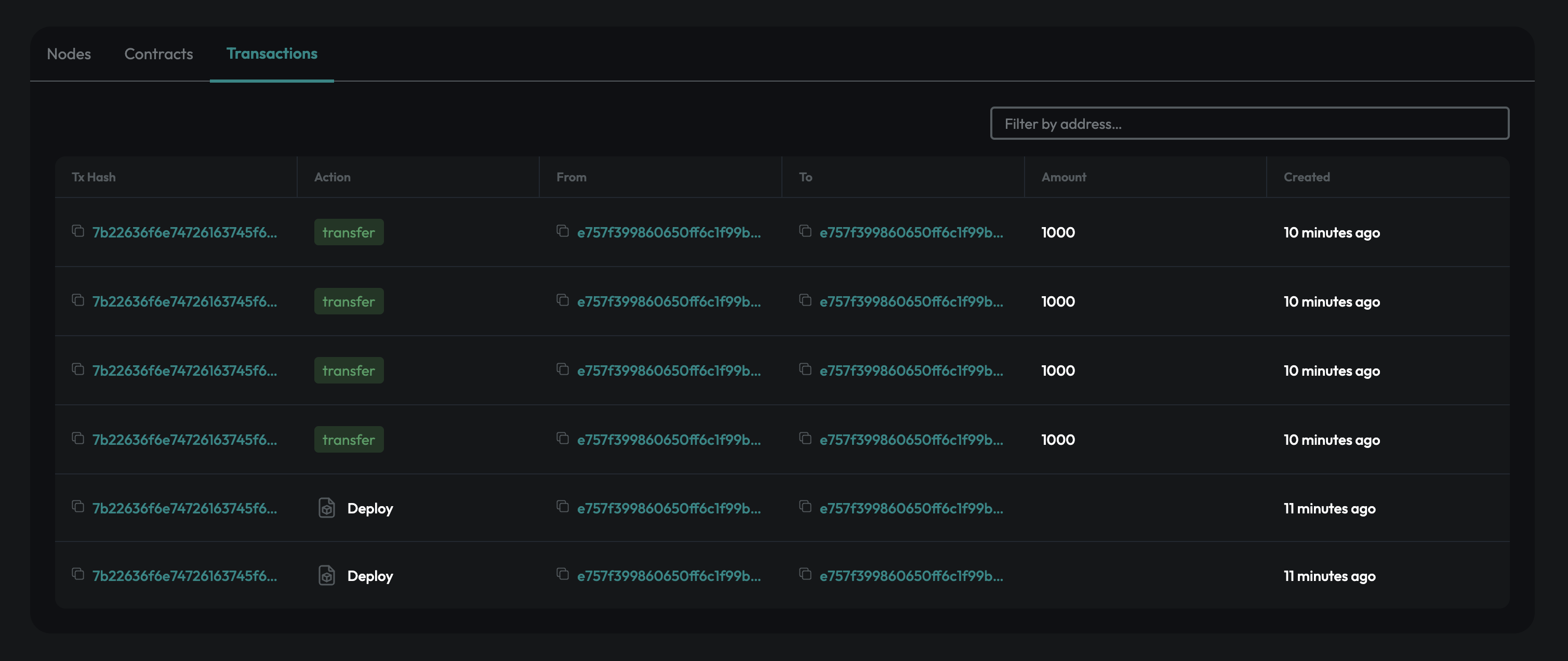
Filtering Transactions
Our block explorer provides powerful filtering options, enabling you to focus on specific transactions related to either Senate or Pods. This can be particularly useful for tracking the activity of specific groups or nodes within the blockchain.
You can filter transactions by:
- Senate: Focus on transactions handled by specific governing body (Senate) on the WeilChain.
- Pod: View the activity within smaller pods or subdivisions of the Senate.
To filter by Senate or Pods, simply click the corresponding icon on the main page.
Or you can also filter by:
- Addresses : Filter transactions based on a particular address.
To do so, just copy the particular address on the filter box.
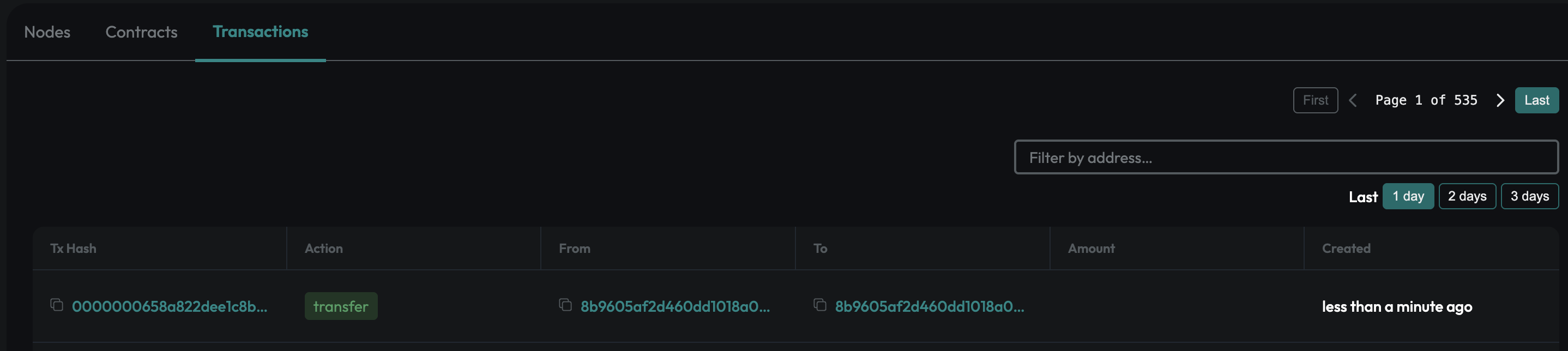
By applying filters, you can track specific subsets of blockchain activity, allowing for easier analysis of the data.
Detailed Transaction View
When you click on a transaction from the main list, you’ll be taken to a detailed view of the transaction. Here, you can see all the relevant data about the transaction, including:
- Transaction Hash: The unique identifier of the transaction
- Timestamp: The exact time when the transaction occurred
- Sender/Receiver Address: The wallet addresses involved in the transaction
- Transaction Status: Success, failure, or pending status
- Input/Output Details: Details on the assets being transferred, including amounts and token types.
Transaction Details
You can also view details of a transaction which includes metadata of query and mutate method calls.
query method :
-c4bb18105f77293c29a58660d533f2e0.png)
mutate method :
-12d61fdf53fc402de9e758a4df5f8e5c.png)
Usage Instructions
You can access the block explorer through the main dashboard where you directly begin browsing transactions on the platform. You can use the filtering options to narrow down transactions by Senate or Pod, or search for a specific transaction ID if you already have it.
The explorer is optimized for efficient querying and real-time updates, ensuring you always have the latest transaction information.
Follow these steps:
- Open the block explorer from the dashboard.
- Click on a transaction to see its detailed view.
- Apply filters to focus on specific Pods or Senate as needed.