Integrate MCP Server with Icarus AI Chatbot
Icarus is WeilChain's onchain AI chatbot that can seamlessly integrate with MCP servers deployed as applets. This tutorial will show you how to register your deployed MCP server with Icarus and start using it.
Prerequisites
Before starting this tutorial, ensure you have:
- A deployed MCP server applet on WeilChain (see Create an MCP Server),
- The applet id of your deployed MCP server,
- A Web browser,
- Access to the WAuth extension, Weilliptic's browser Wallet.
Accessing Icarus
Navigate to Icarus, the onchain AI chatbot, at: https://icarus.weilliptic.ai
If you don't have the WAuth extension yet, the screen you will see upon visiting the website will be something like this
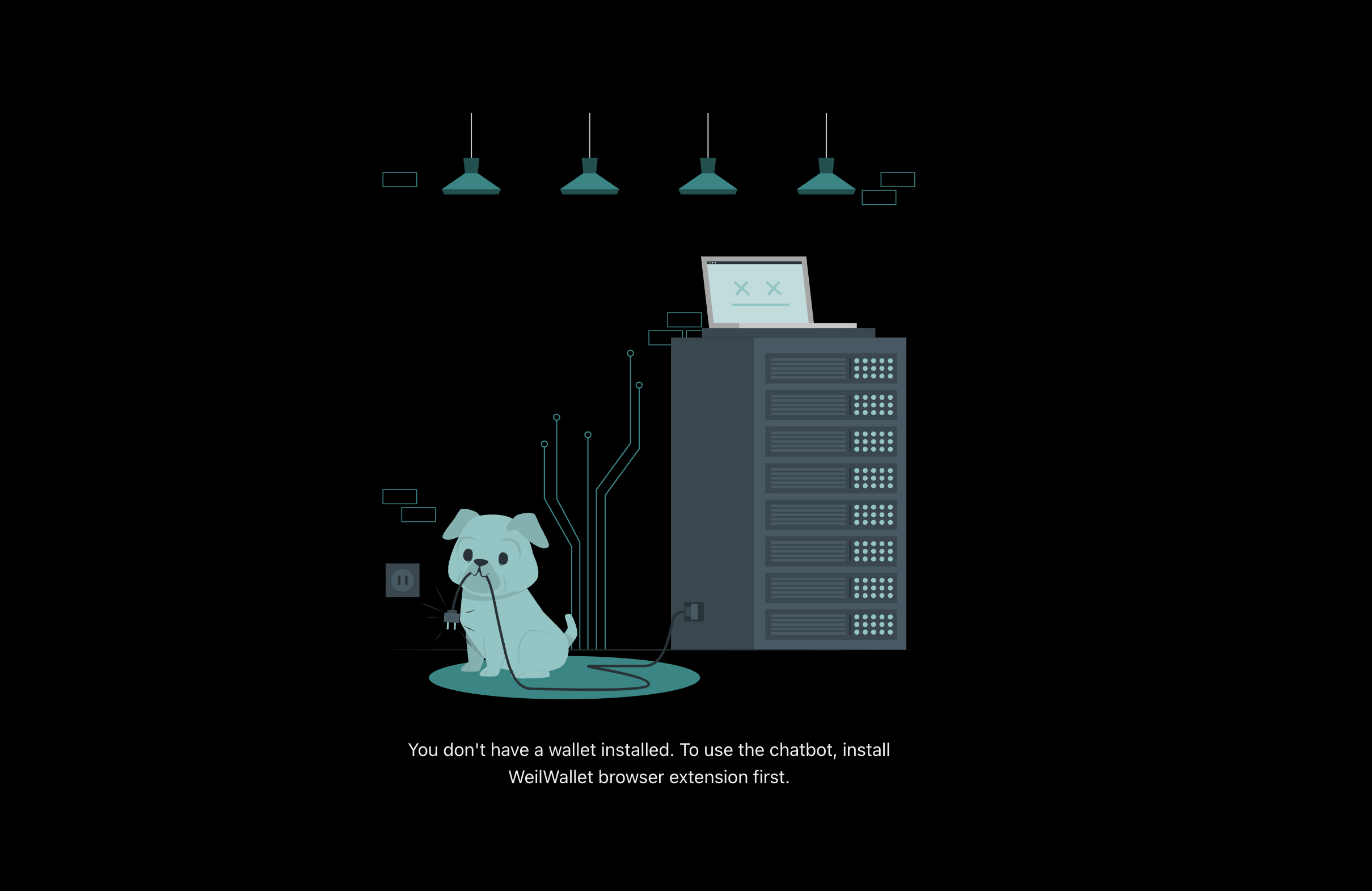 You can setup your weil wallet browser extension using this tutorial: Setup Weil-Wallet extension
You can setup your weil wallet browser extension using this tutorial: Setup Weil-Wallet extension
Once you have the wallet configured, you'll be prompted to connect the chatbot to the Weilchain using the wallet
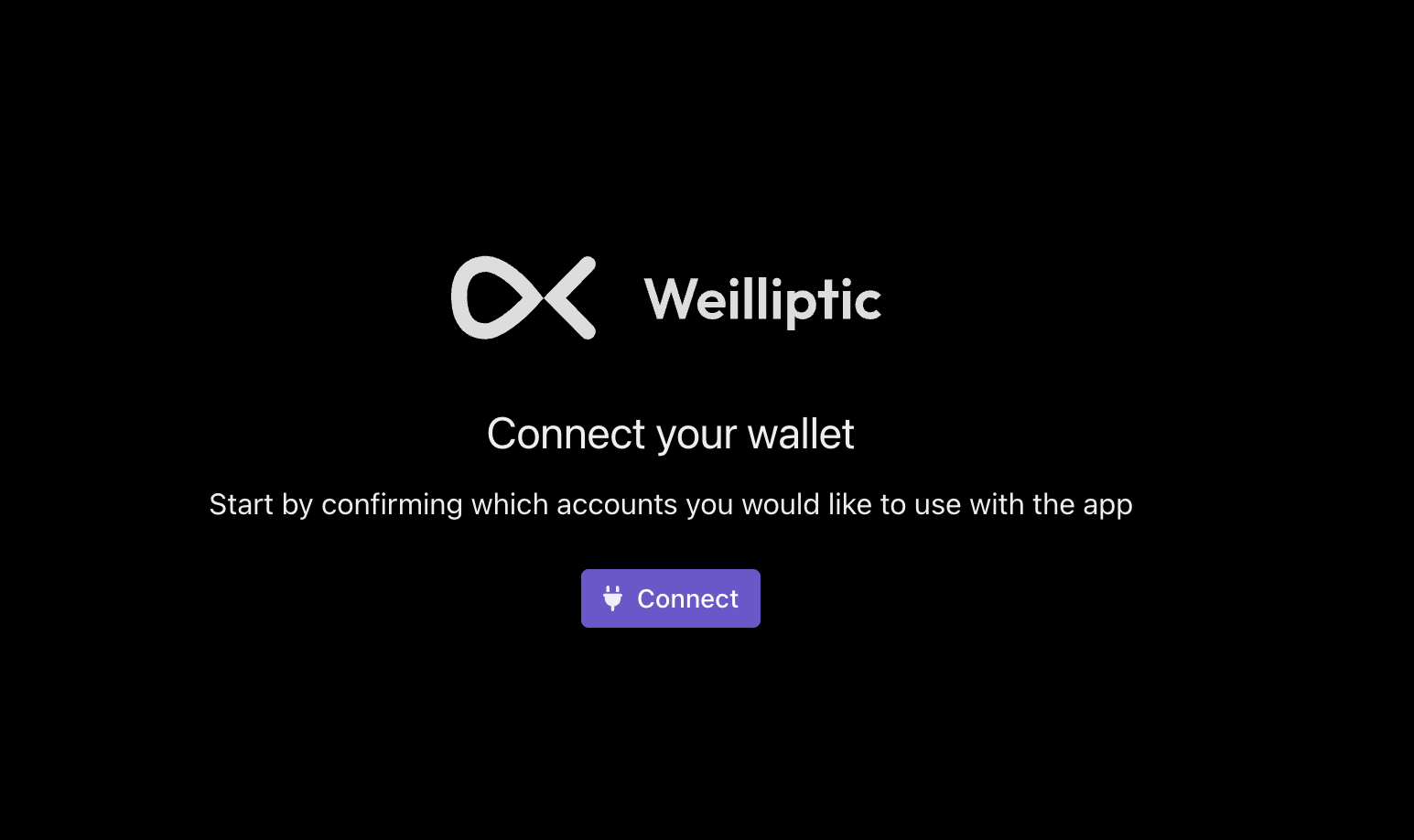 Go ahead and select your account that you want to connect with.
Go ahead and select your account that you want to connect with.
Once done, you'll be presented with the chat interface where you can interact with the AI.
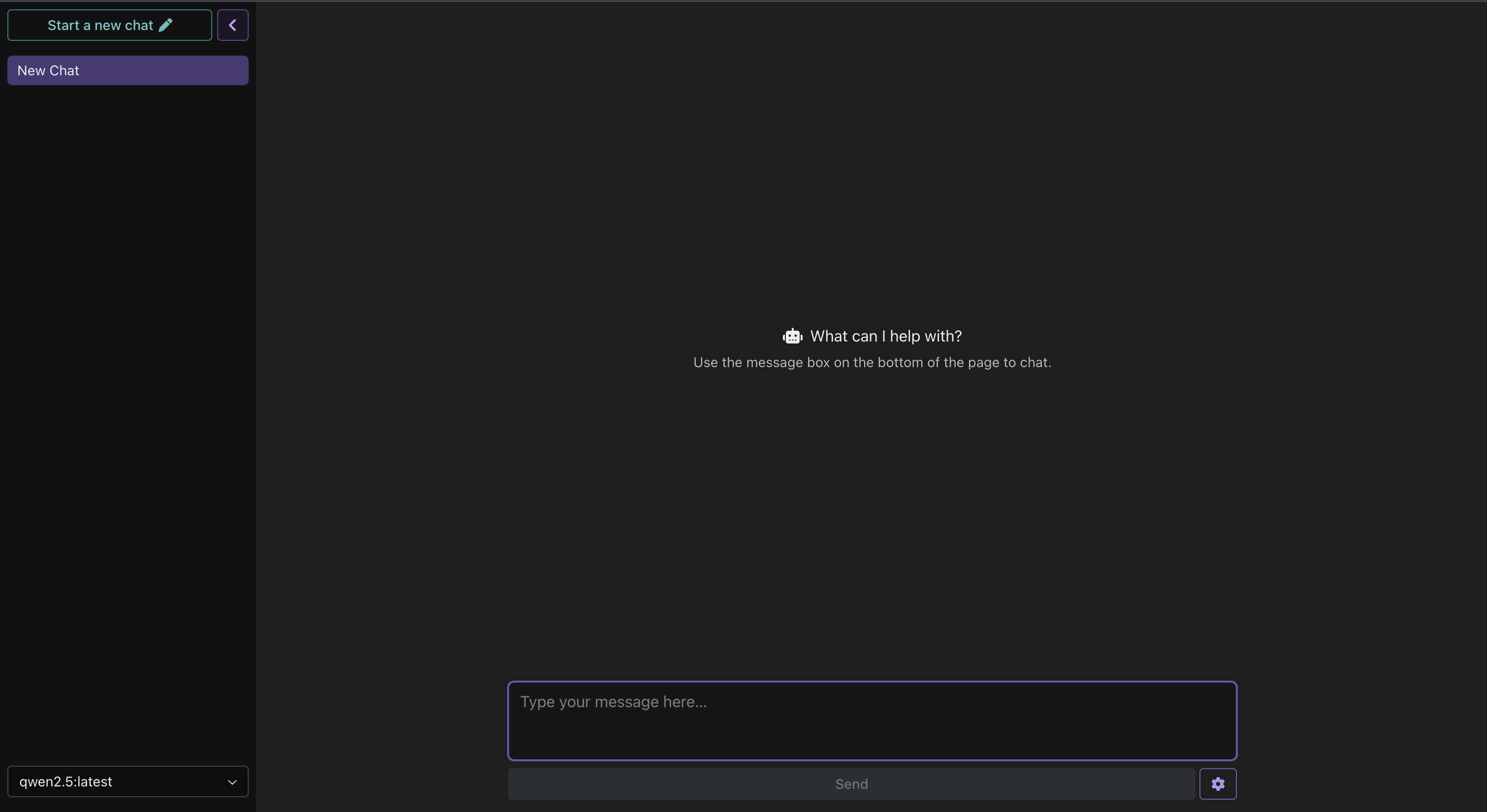
Opening MCP Server Settings
To register your MCP server with Icarus, you need to access the settings panel:
- Look for the settings button located near the bottom right of the chat interface
- Click on the settings button to open the MCP server configuration form
Registering Your MCP Server
When you click the settings button, a form will appear allowing you to add your MCP server:
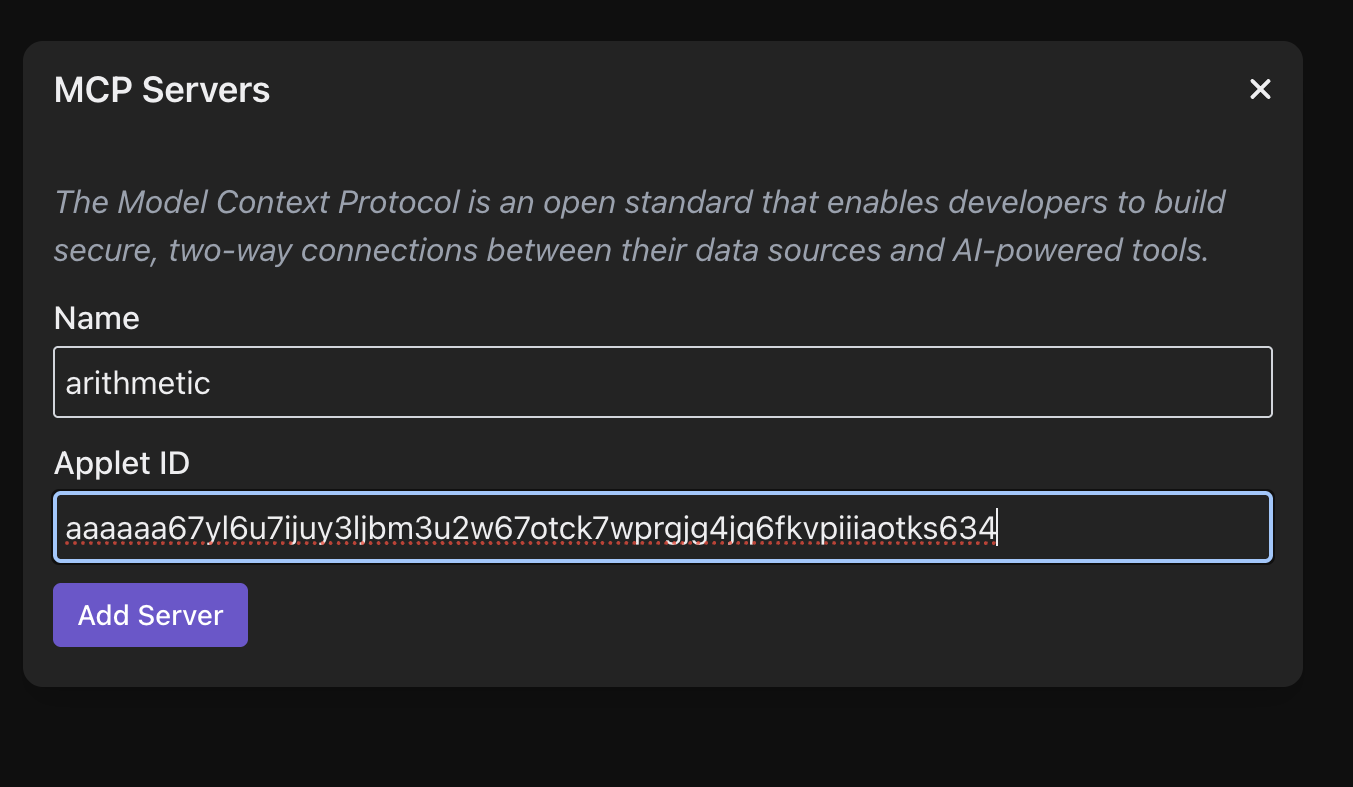
Fill in the Registration Details
The form will require two pieces of information:
Name: Give your MCP server a descriptive name
- This name will help you identify the server in Icarus
- For our arithmetic example, you might use: "Arithmetic"
Applet Id: Enter your deployed applet address
- This is the WeilChain applet address where your MCP server is deployed
- The address should look like:
0x1234567890abcdef...
Example Registration
For the arithmetic MCP server we created in the previous tutorial:
Name: arithmetic
Applet Id: 0x742d35Cc6538C0532925a3b8D0b22d98b4C98b4E5d
After filling in the details, click the Add Server button to complete the registration.
Confirming Registration
Once registered successfully, you should see confirmation that your MCP server has been added to Icarus. The AI chatbot will now have access to the tools provided by your MCP server.
Using Your MCP Server Tools
Now that your MCP server is registered, you can start asking questions that will utilize your custom tools. The AI will automatically determine when to use your tools based on the descriptions you provided in your WIDL file.
Example Interactions
Here are some example questions you can ask to test your arithmetic MCP server:
"can u add 34 and 89 using tools?"
At this point, you will notice a hint of the tool call that the chatbot makes

And then the response will be delievered

Next Steps
Now that you have successfully integrated your MCP server with Icarus, you can:
- Create More Complex Tools: Add additional functions to your MCP server
- Integrate Multiple Servers: Register additional MCP servers for different functionalities